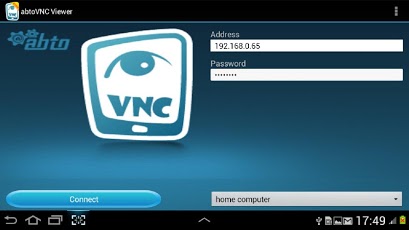abtoVNC Viewer 1.4
Paid Version
Publisher Description
Using abtoVNC viewer for Android, users can seamlessly access a remote computer (via the Internet or LAN) on a Android device regardless of their current location. Our VNC viewer for Android allows to view the remote desktop, alter the settings and effectively work with various documents and files.ABTO Software’s Android VNC viewer for Android can connect to any PC or Mac desktop computer, provided that a VNC server installed, configured and started on that machine. ABTO’s Android remote viewer is a truly portable high-end application designed to significantly simplify the business workflow and dramatically enhance its efficiency. This top-notch Android VNC enables distant users to access all the important information rapidly directly from their Android mobile devices. Enjoy multiple configuration options delivered by our Android VNC remote desktop viewer!Key features of VNC viewer for AndroidPlease take a look at a list of the main features of ABTO’s VNC viewer for Android:• Remote access;• Configurable server list and saving connections;• Configurable screen color mode (2, 4, 8, 64, 256 colors or 24 bit color);• Possible to send text and key combinations;• Comfortable text entry;• Easy access to common modifier and non-character keys;• Screen zoom and pan;• Three-button mouse emulation with dragging support;• Blazing fast and responsive;• Samples;• Royalty FREE;• Canvas, Freeze, Mouse and Multitouch touch modes are available;• Trial version has limited time session (90 seconds).Android abtoVNC Viewer User interfaceAfter you start the ABTO’s remote desktop client for Android you will see the application start screen. This screen allows you to input target desktop address, connection password and make connection to remote desktop. Also, on this screen you can select previously saved connections taping on the dropdown list in right bottom corner.After ABTO Software’s VNC client for Android has established connection to the server you will be able to see the view of the remote desktop’s screen. Note that when connecting to a Mac with multiple user accounts, you will first need to go through the login screen. If the remote screen resolution is higher than the mobile device’s, you can move the visible area by panning and zoom in/out by pinching or using appropriate panel. To access this panel you simply need to tap the screen once, you will see buttons on right side of screen to zoom out desktop tap minus, for zoom in tap plus. Tapping gear icon you will be sent to company site. To access options like Color mode, Repeater and Connection Configuration, select Configuration in toolbar from the start screen.This application created to demonstrate our sdk solution for developers. Here you can find more information about vnc viewer software development kit: http://www.remote-screen.com/abtovnc-remote-screen-viewer-sdk-for-android/
About abtoVNC Viewer
abtoVNC Viewer is a paid app for Android published in the Other list of apps, part of Communications.
The company that develops abtoVNC Viewer is rdcg inc.. The latest version released by its developer is 1.4. This app was rated by 1 users of our site and has an average rating of 4.0.
To install abtoVNC Viewer on your Android device, just click the green Continue To App button above to start the installation process. The app is listed on our website since 2013-03-14 and was downloaded 19 times. We have already checked if the download link is safe, however for your own protection we recommend that you scan the downloaded app with your antivirus. Your antivirus may detect the abtoVNC Viewer as malware as malware if the download link to com.abtosoftware.vncclient_full is broken.
How to install abtoVNC Viewer on your Android device:
- Click on the Continue To App button on our website. This will redirect you to Google Play.
- Once the abtoVNC Viewer is shown in the Google Play listing of your Android device, you can start its download and installation. Tap on the Install button located below the search bar and to the right of the app icon.
- A pop-up window with the permissions required by abtoVNC Viewer will be shown. Click on Accept to continue the process.
- abtoVNC Viewer will be downloaded onto your device, displaying a progress. Once the download completes, the installation will start and you'll get a notification after the installation is finished.